How to set SMTP in Trustify Reviews App
.
ℹ️ Overview about SMTP: Filling out SMTP settings, the user grants a third-party application permission to send emails using their preferred email service. This setup lets the application control the email’s content and sending logic.
If you use Gmail to send emails, please use the following SMTP settings to fill out the form in the app:
- Server Address: smtp.gmail.com
- Username: Your Gmail Address (e.g. [email protected])
- Password: Your Gmail Password ( App Password if using 2-Step Verification. We recommend you use 2-Step Verification to secure your Google account best)
- Alternative Port Number: 465 (With SSL)
- Internet Protocol: Dynamic IPs Allowed
- Sending Limits: A registered G Suite user can’t relay messages to more than 10,000 recipients per day.
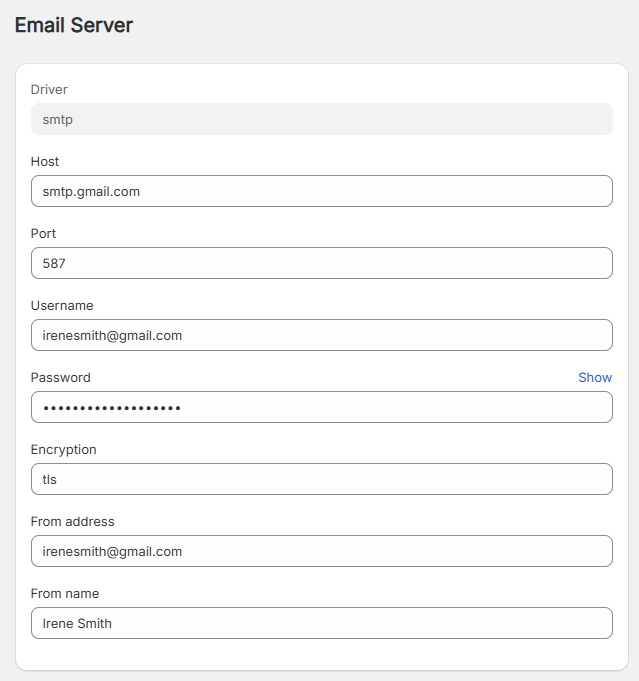
How to create App Password if your Google Account uses 2-Step Verification

To create an app password for a Google Account with 2-Step Verification enabled, navigate to your Google Account settings, then go to the Security section. Under “How you sign in to Google,” select “2-Step Verification” and then scroll down to “App Passwords”. You will be prompted to select the app and device you’re using, after which you can generate the app password.
Detailed Steps:
- Go to your Google Account settings: Visit myaccount.google.com and sign in if necessary.
- Navigate to Security: On the left-hand side, click on “Security”.
- Open App passwords: Search tem “App passwords” on the search Box and open App passwords(Guide: https://prnt.sc/77sZTpHre3VA)
- Generate App Password: Type the app name “Trustify app” and click “Create”
- Copy the Password: Carefully copy the generated 16-digit password and paste to the app.
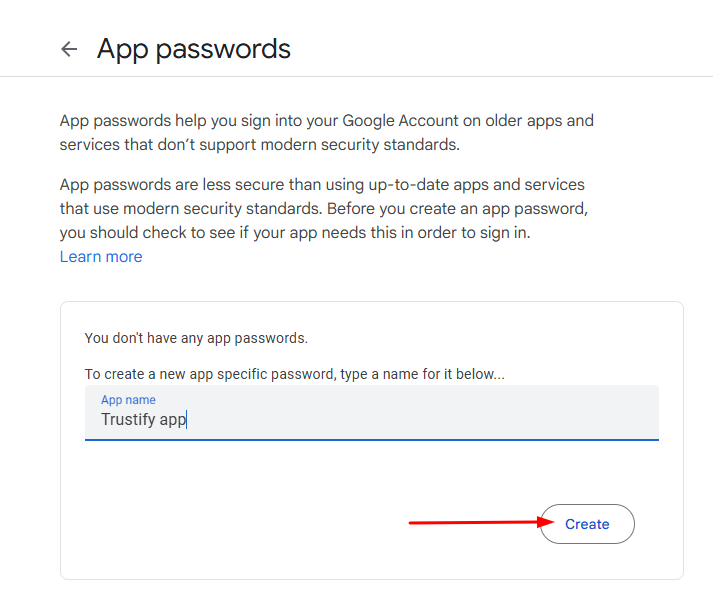
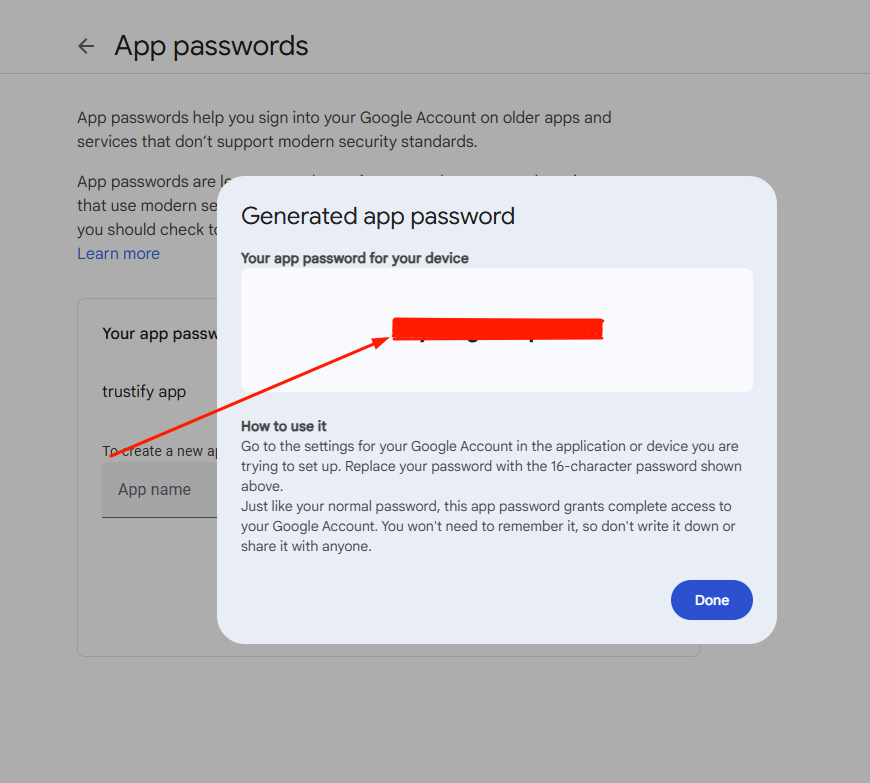
If you want to configure the app, please contact us via live chat or support email [email protected]. Our team will access you instantly for customizing for you.