Integrate reviews on Trustify with Google Shopping Product Listings
Trustify helps you to generate a Product Rating feed, then you need to submit that feed file to the Google Merchant Center to complete setting up ratings for products on Google Shopping List. Please follow step-by-step instructions:
1- (Optional) Create a Google Merchant Center account
Log in to your Google Merchant Center account, or sign up for one if you don’t already have an account. If you need to create a new account, you can do so [here].
2- Fill out Google’s Product Rating Interest Form
- Complete the Product Ratings Interest Form
- For the question, ‘Do you work with an approved third-party reviews aggregator?’ please select ‘No.’
- A few days after submitting the form, you’ll receive the following email from Google. If Google accept your submit form, the Product Reviews tab will now be available in your Merchant Center
3- Generate and upload the product review feed
3.1- Greate a Product Feed
- From the Dashboard, you go to the tab SEO marketing > Open the tab ‘Google Product Rating Feed’
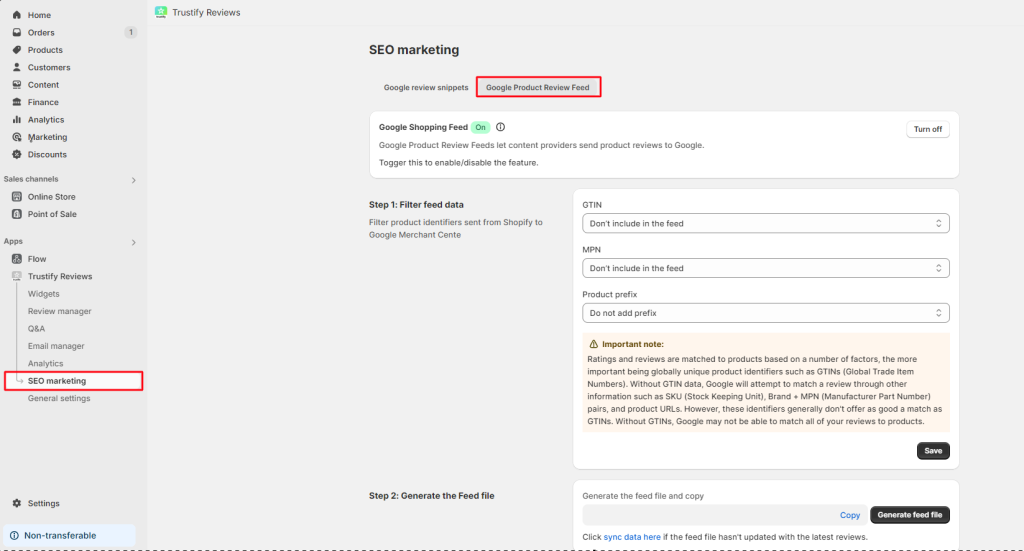
2. Set filters for product identifications:
+ GTIN
+ MPN
+ Productduct prefix: The Product Prefix may vary depending on which country you are selling to with Google Shopping
item_ID format: shopify_{country code}_{product_ID}_{Variant_ID}
Important note:
Ratings and reviews are matched to products based on a number of factors, the more important being globally unique product identifiers such as GTINs (Global Trade Item Numbers). Without GTIN data, Google will attempt to match a review through other information such as SKU (Stock Keeping Unit), Brand + MPN (Manufacturer Part Number) pairs, and product URLs. However, these identifiers generally don’t offer as good a match as GTINs. Without GTINs, Google may not be able to match all of your reviews to products
3. Generate file:
– Then click “Generate feed file” to create the feed file
– After setting filters of product identifications > please remember to click ‘Save’
3.2- Upload to Google Merchant Center
– In your Merchant Center:
- Click on ‘Marketing’ in the left-hand menu.
- Navigate to ‘Product Reviews’ > Select ‘Product reviews feeds.’
- On the Feeds page, click the ‘+’ button.
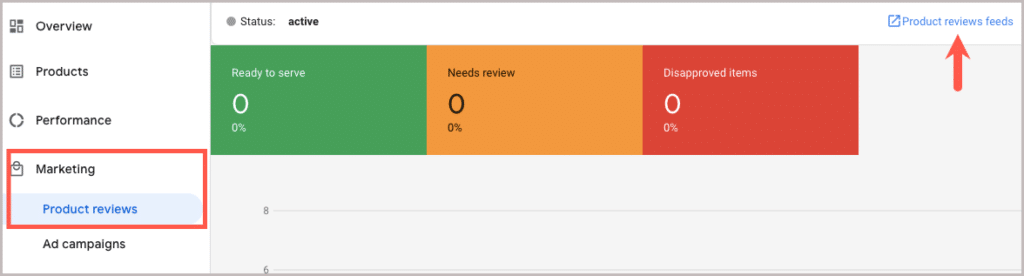
– Name and input method
- Name your feed: Trustiy Review Feed file
- Select ‘Scheduled fetch’ as the input method, then click ‘Continue.’
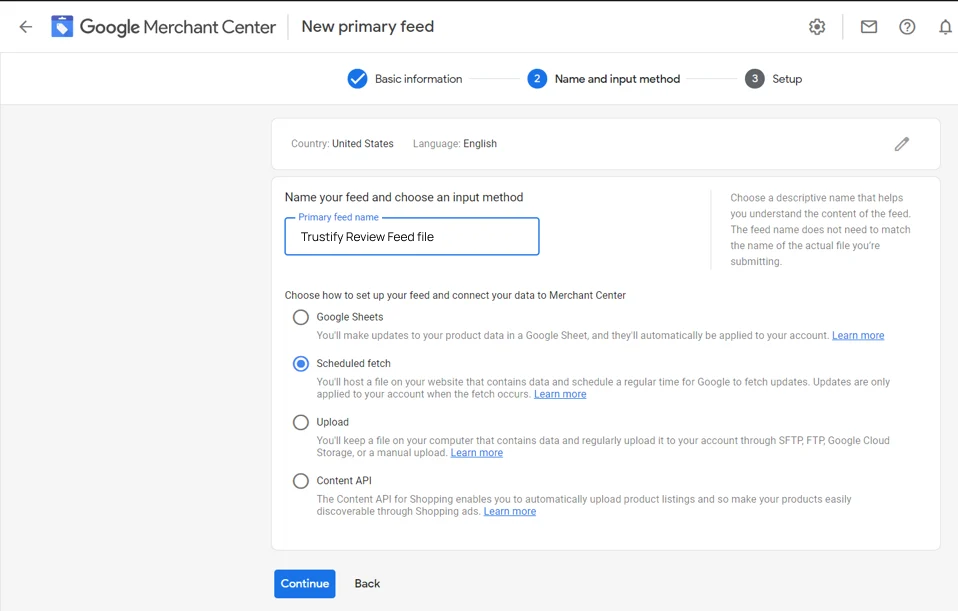
– Setup
Enter the details in the following fields: File name, Fetch frequency, Fetch time, and Timezone, according to your preferences:
- File name: Trustify Review Feed file
- Fetch frequency: Daily.
- Fetch time and Time zone: Keep the default values.
- File URL: Copy the feed link generated in the Trustify app and paste it into the File URL field.
- Skip the username and password fields.
- Finally, click on ‘Create feed’ to complete the process.
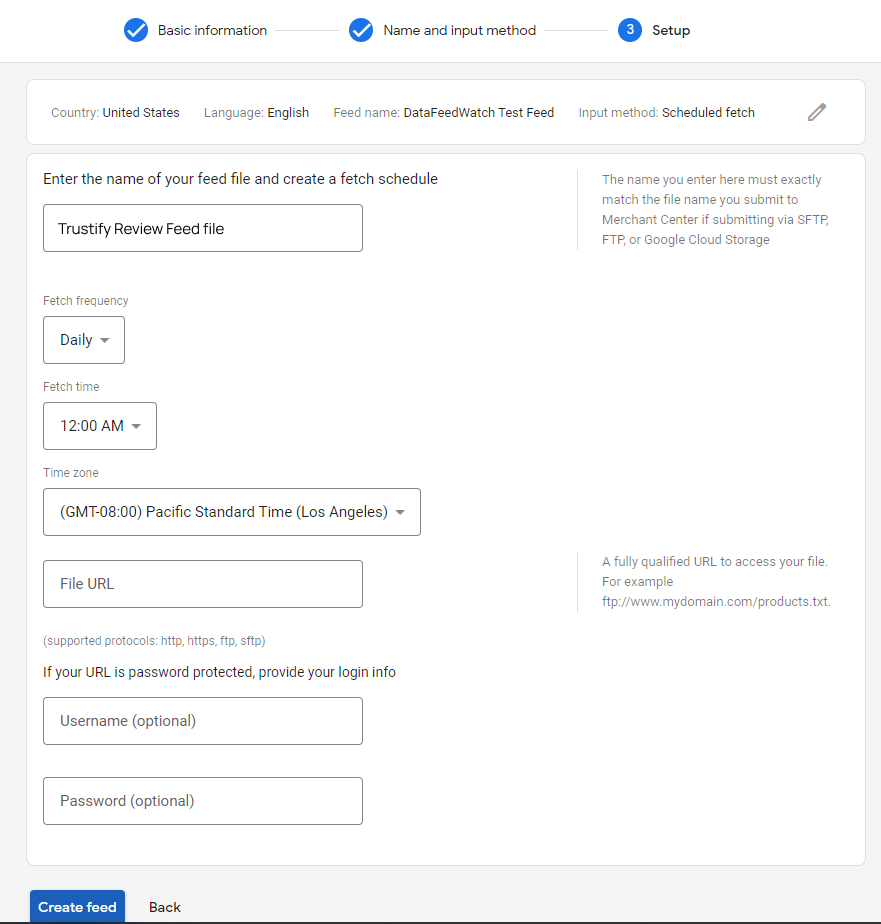
4. Google team processes the feed file
Google will conduct a manual review of the feed, which typically takes 2-4 weeks. If no updates occur after this period, please contact the Google support team to discuss any potential issues. If the feed file is approved, Google will notify you via email with the following message:
I am happy to inform you that the Google Product Ratings feed for the store … has been successfully integrated into our system. Attached are the screenshots of some of your reviews currently live online on Google Shopping pages.
Your Google Merchant Center will then display as follows:
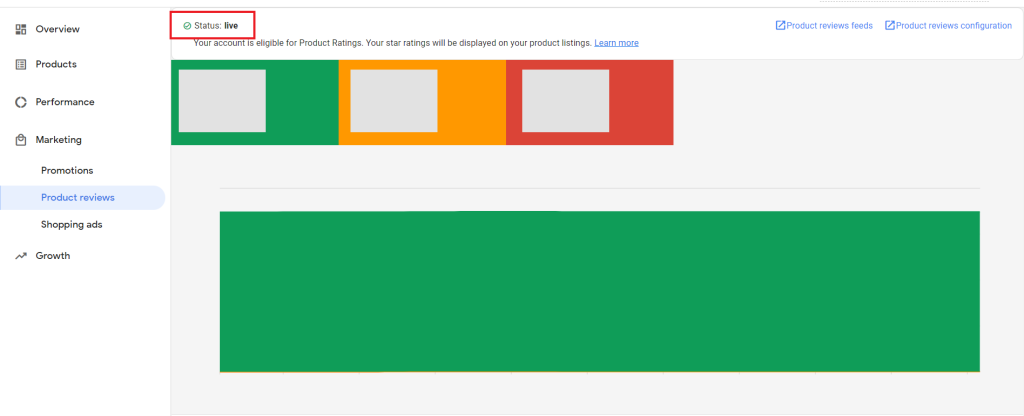
If you need further assistance, please don’t hesitate to contact us via live chat or email us at [email protected]