Welcome to our Knowledge Base
Review Reminder
What is the review reminder?
The review reminder email is sent to customers once they make an order and it is fulfilled.
There are 2 methods for customers to submit reviews:
- Submit reviews on the product page: For this method, receivers will be directed to the product page to leave their feedback.
- Direct customers to a feedback link and submit reviews (Trustpilot, Google, Facebook, Yelp, etc): For this method, receivers will be directed to a specific page that you set up on the app and leave their feedback on.
1. Submit reviews on the product page
From the Dashboard, you go to the page “Email manager”.
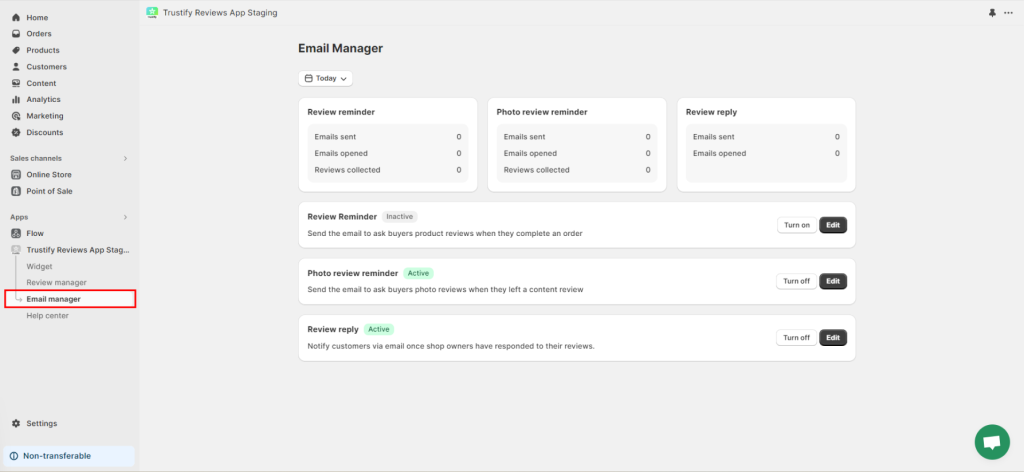
Step 1: Activate/ Pause the email campaign

- Activate the Review Reminder: On the Email Manager page, click on the button “Turn on” on the card Review Manager > Confirm to activate the email campaign
- Pause the Review Reminder: On the Email Manager page, click on the button “Turn off” on the card Review Manager > Confirm to pause the email campaign
Step 2: Select the review submission method
Please select the option “Submit reviews on the product page”

Step 2: Configure email settings
- Timing: Choose the time to send the email after the order has been fulfilled. The time unit is set by second, minute, hour, and day.
- Sender: The sender’s name
- Subject
- Email content
- Upload email logo
- Submit button text/ Submit button colour
- Email test: Allow you to send the email template to a test email.
2. Direct customers to a feedback link and submit reviews (Trustpilot, Google, Facebook, Yelp, etc)
From the Dashboard, you go to the page “Email manager”.
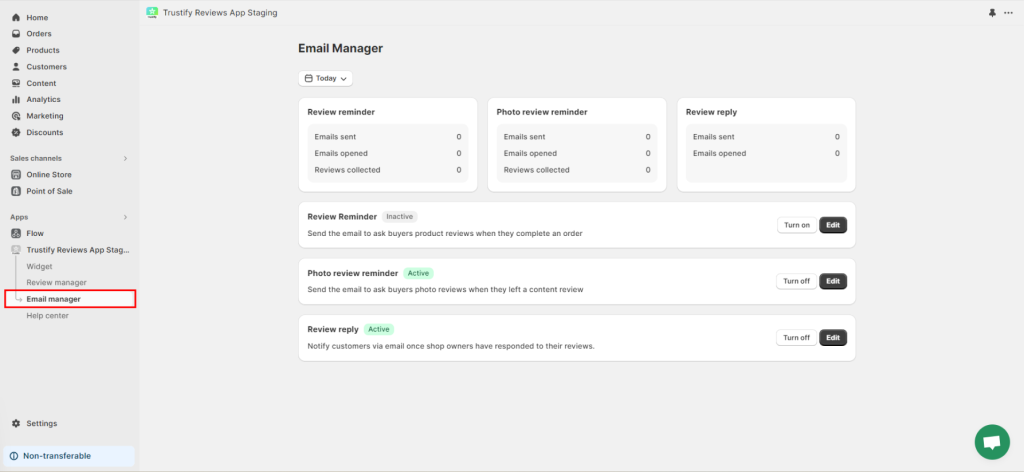
Step 1: Activate/Pause the email campaign

- Activate the Review Reminder: On the Email Manager page, click on the button “Turn on” on the card Review Manager > Confirm to activate the email campaign
- Pause the Review Reminder: On the Email Manager page, click on the button “Turn off” on the card Review Manager > Confirm to pause the email campaign
Step 2: Configure email settings:
- Timing: Choose the time to send the email after the order has been fulfilled. The time unit is set by second, minute, hour, and day.
- Sender: The sender’s name
- Subject
- Upload email logo
- Email content:
For this method, a net promoter Score (R) is set by default with 4 levels:
– If users click on Bad or Average: You can direct users to a specific link by inserting the link
– If users click on Good or Excellent: You can direct users to a specific link by inserting the link - Email test: Allow you to send the email template to a test email.
If you need further assistance, please don’t hesitate to contact us via live chat or email us at [email protected]