How to import Google reviews to your SHOPLINE store by Trustify
Step 1: Enable the app on your online store
1- In the Dashboard page, click on “Go to Shopline theme editor”
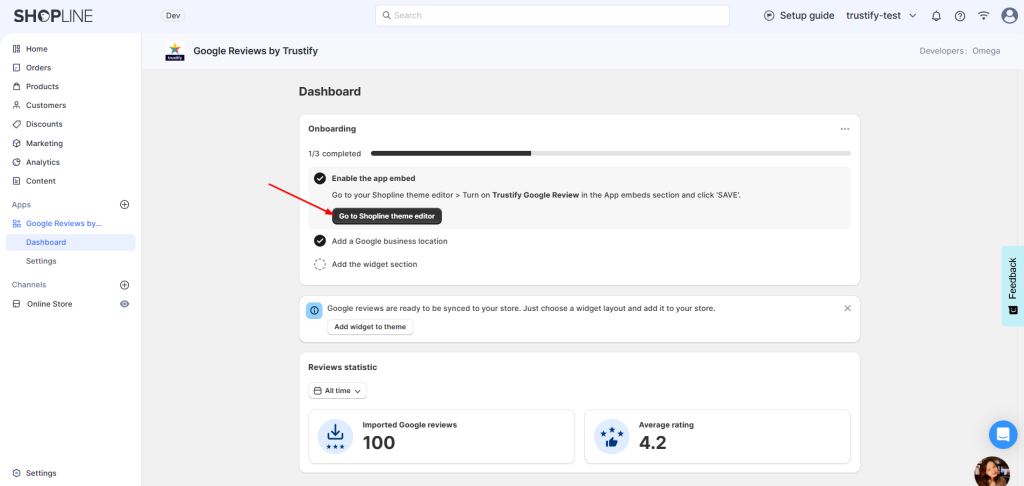
2- In the Theme editor, togger on the app embed > Click “Save” to complete
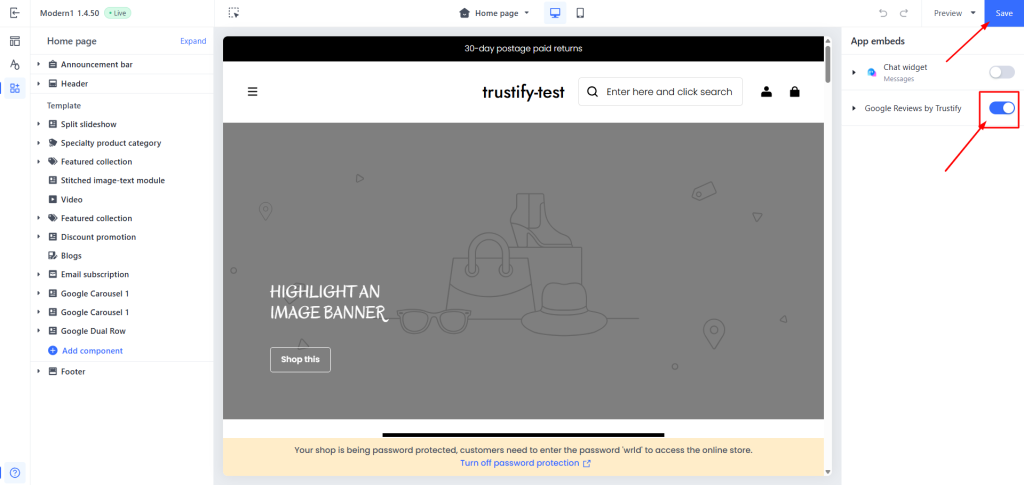
Step 2: Add Google location
1-Click on the button “Add a Google location”
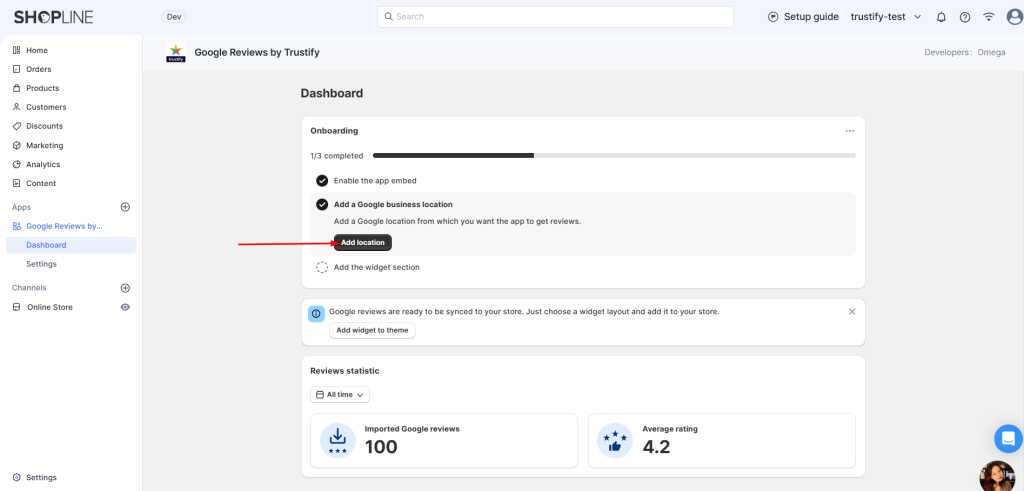
2-Before selecting a specific Google location to sync reviews from, please select these filters:
- What kind of Google Reviews do you want to display:
– Google My Business Reviews (Google Maps Reviews)
– Google Shopping Reviews (Google Merchant Reviews) - Select a language for this text version:
– Sync reviews with original languages
– Sync reviews from other languages - Review order:
– Most relevant: Order reviews by helpful votes
– Newest: Order reviews by the created date
– Highest rating: Order reviews from the highest rate to the lowest rate
– Highest rating: Order reviews from the lowest rate to the highest rate - Filter sync reviews with photos
3- Search and pick a Google location that you want to sync reviews from
- You can search for your location using the business name and address, such as country, city, street, ZIP code, and more. For example: “Times Square, Manhattan, NY, USA“.
- If the place isn’t found, open it in Google Map, copy the URL from your browser, and paste it here.
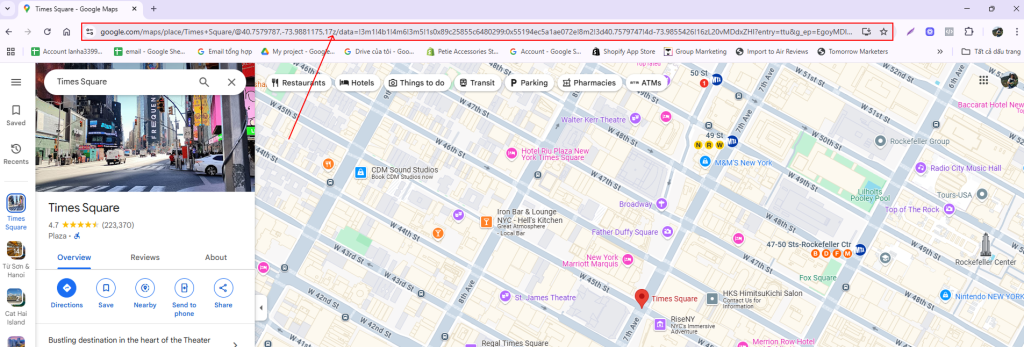
4- Click onthe save button to complete
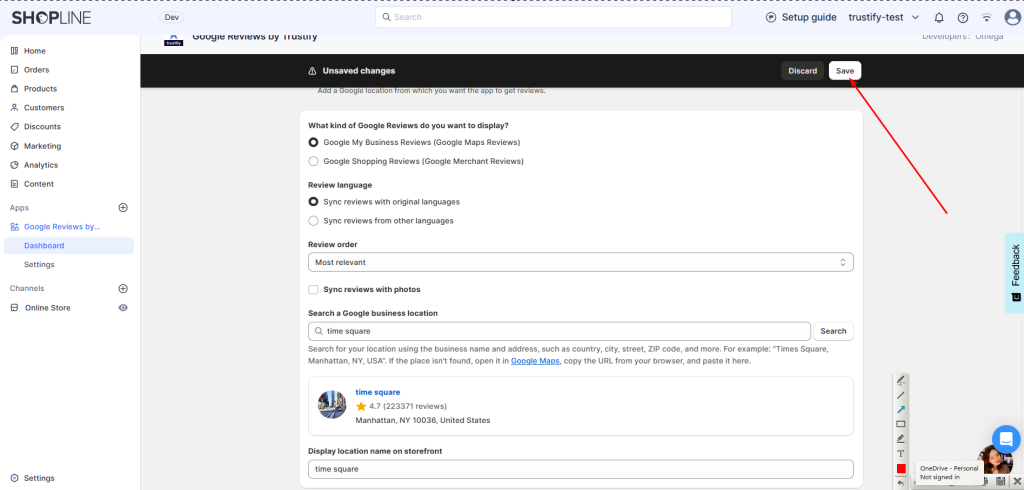
Step 3: Add widget sections to the store
- Click on the button “Add to theme”. Then you will be directed to the Theme Editor page. Drag the section to the desired position, and finally, click the SAVE button to save the current settings.
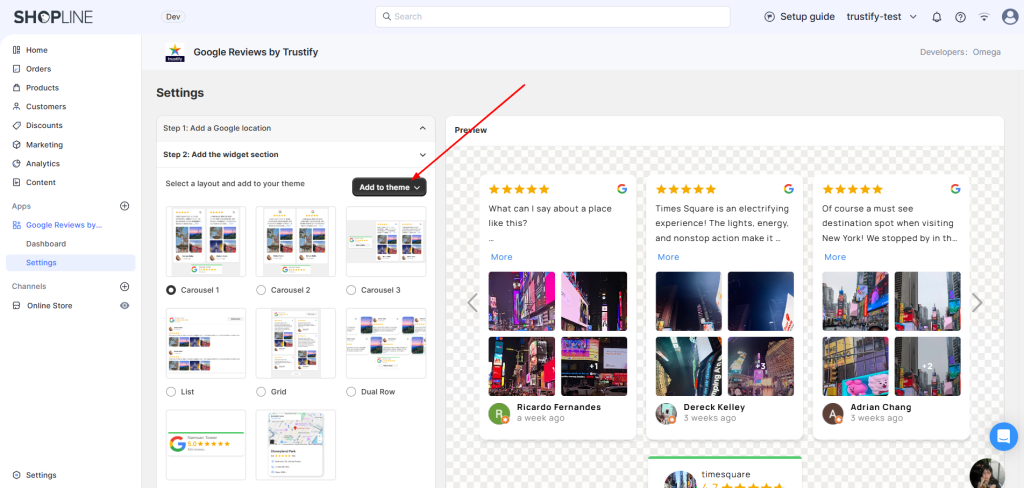
- For now, Trustify provides 7 available widget layouts:
Carousel 1
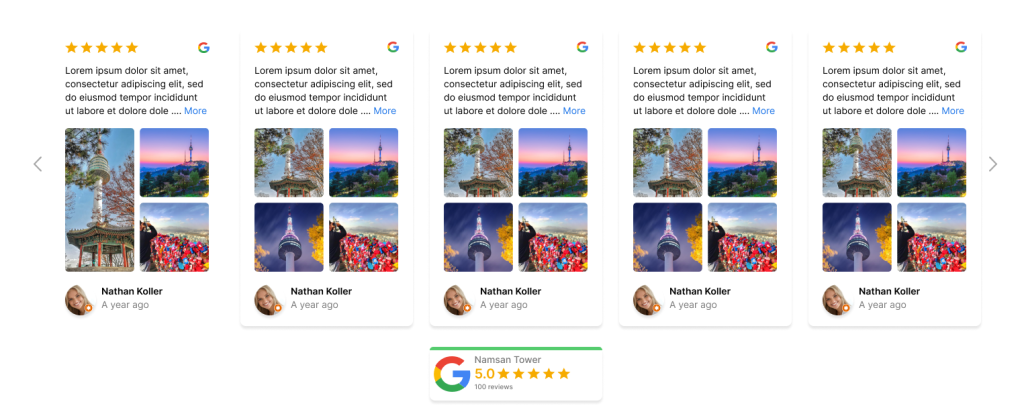
Carousel 2

Carousel 3
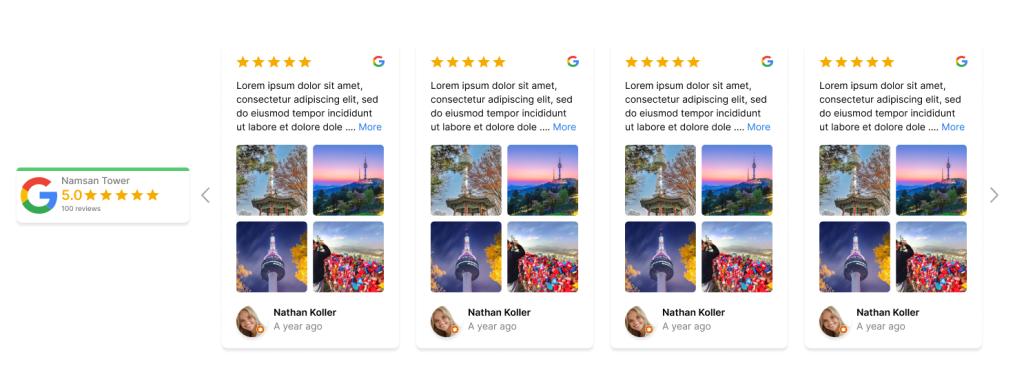
List
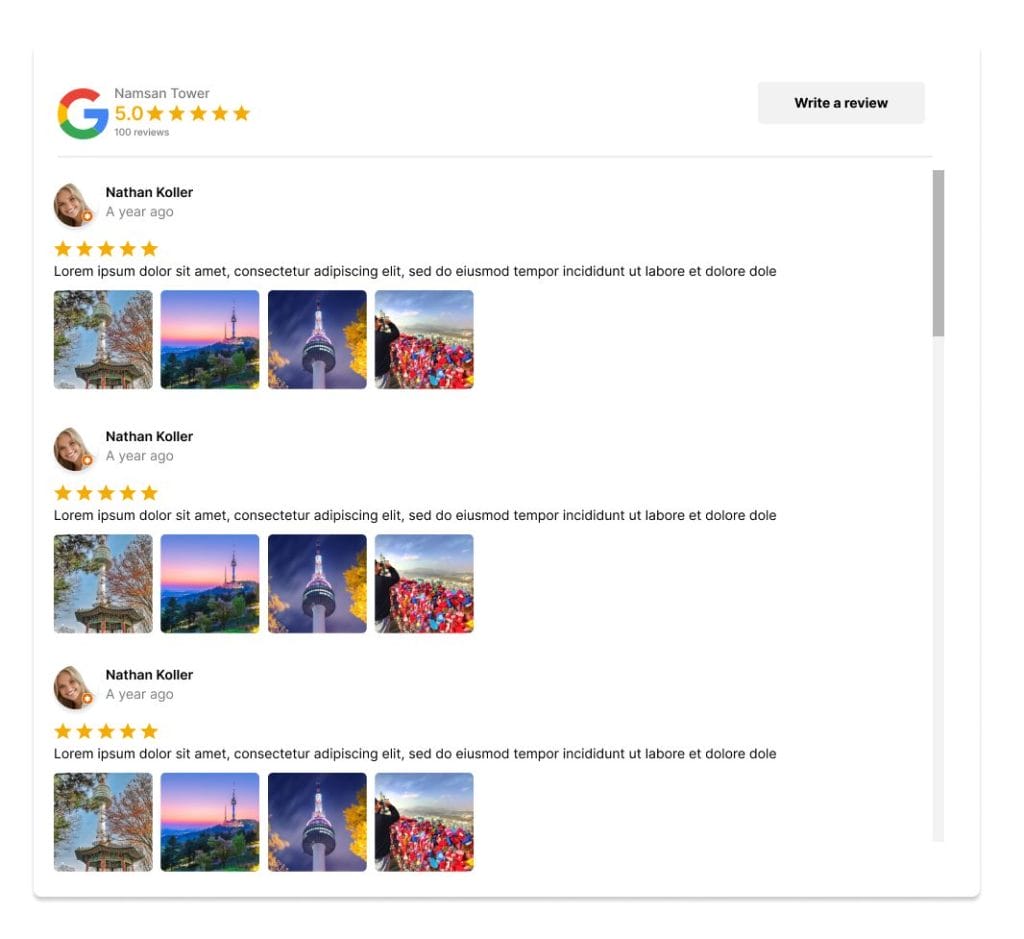
Grid
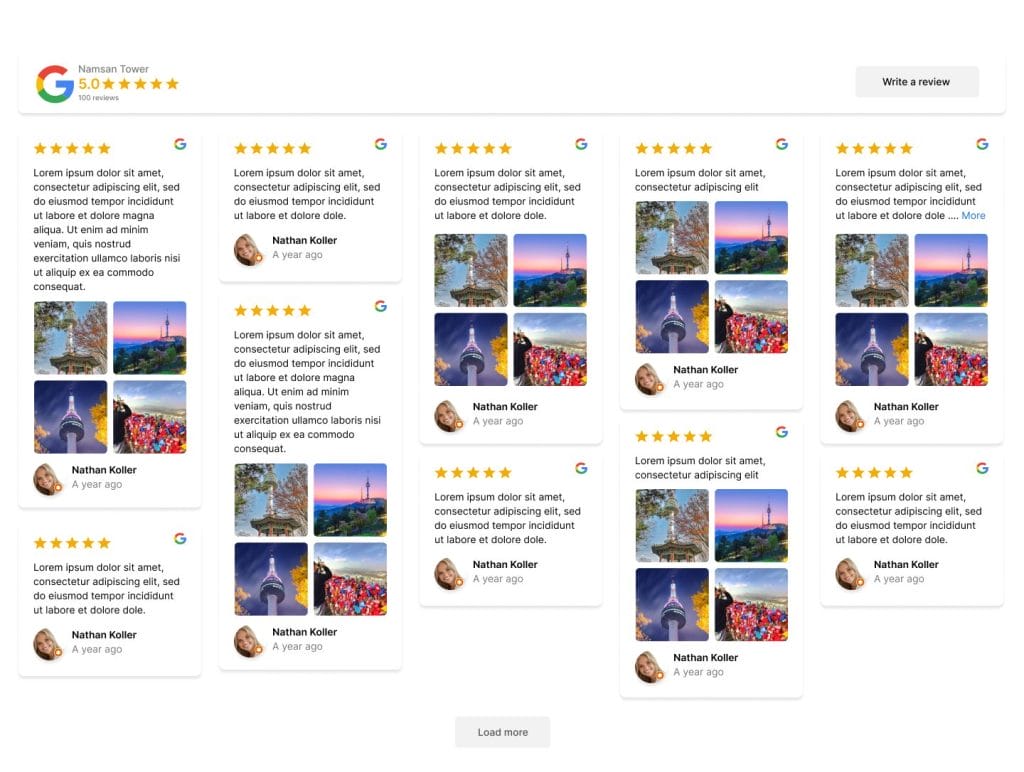
Compact rating
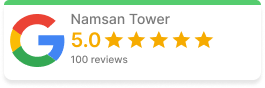
Dual Row
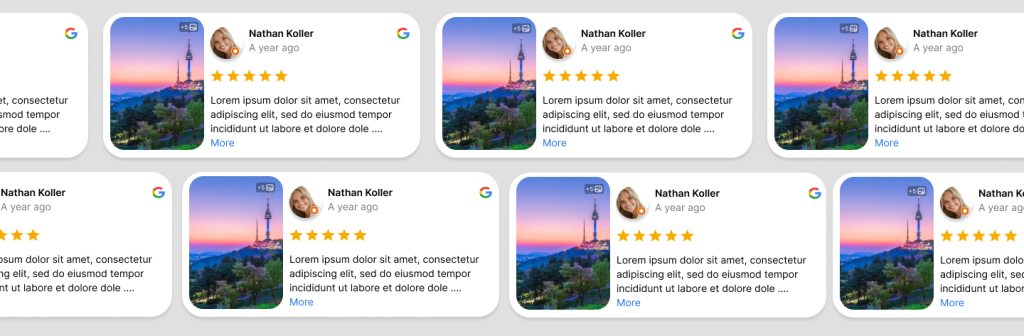
Step 4: Widget customization settings
Finally, complete the setup with widget customization settings:
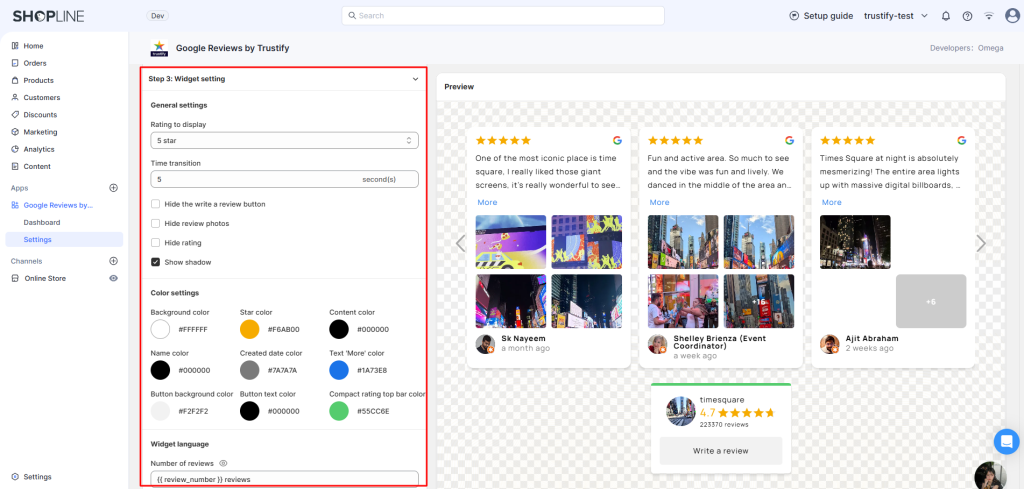
- Rating to display: Allow displaying reviews with ratings of 1, 2, 4, or 5 stars.
- Widget language: Customize text for the widget.
- Show/Hide the “Write a review” button.
- Show/Hide review photos.
- Show/Hide the review box shadow.
- Color customizations.
- CSS customizations.
If you want to configure the app with the app themes, please contact us via live chat or support email [email protected]. Our team will access you instantly for customizing for you.
第一步:在您的网店中启用应用
1- 在 “Dashboard” 页面点击 “Go to Shopline theme editor”
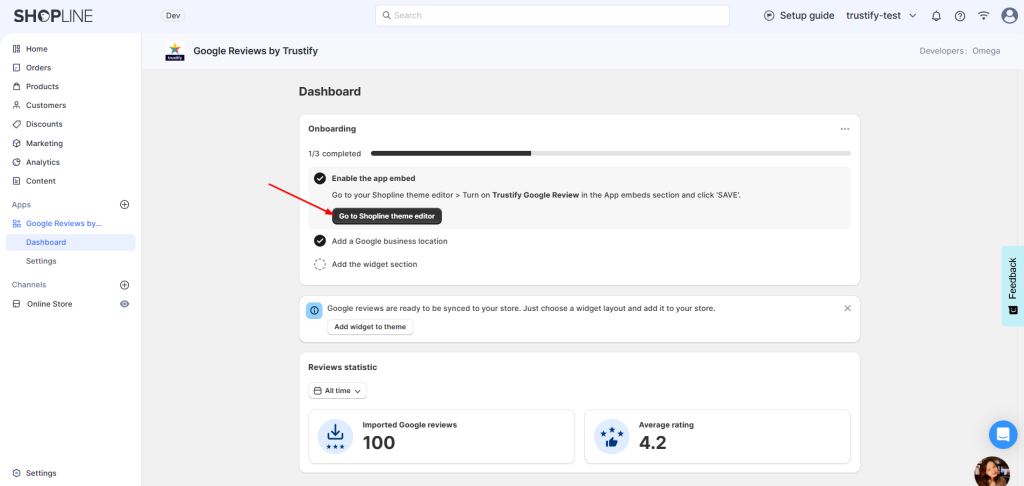
2- 在 “Theme editor” 中开启 “app embed”,然后点击 “Save” 完成设置
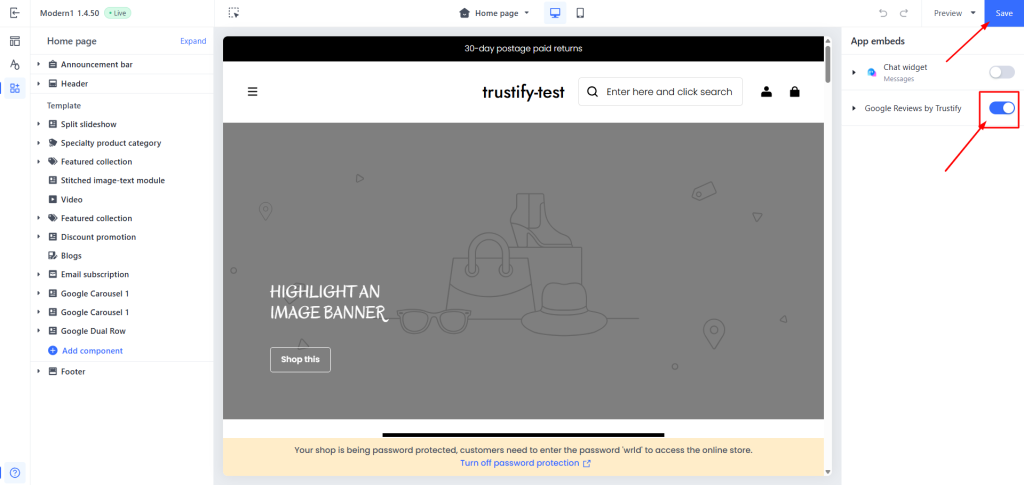
第二步:添加 Google 地址(Google location
1-点击按钮 “Add a Google location”
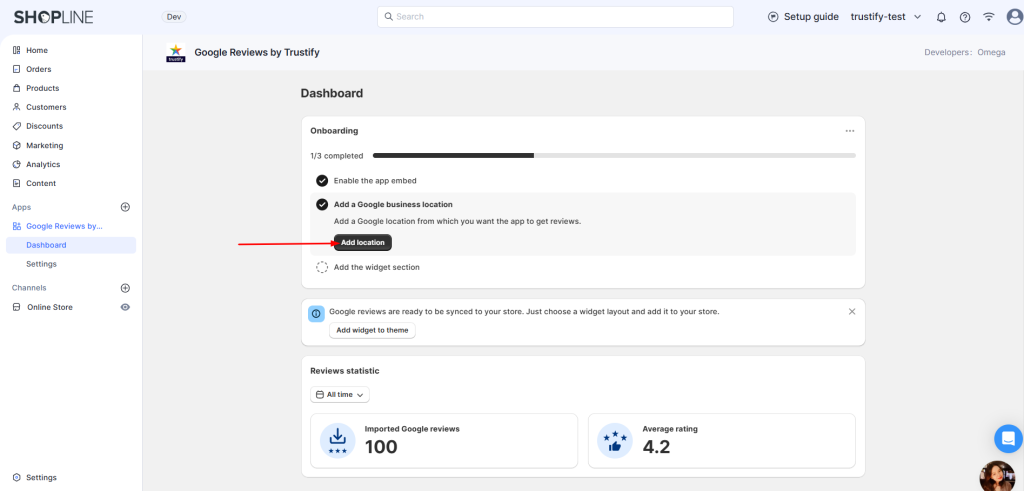
2-在选择要同步评论的具体 Google 地址之前,请先设置以下筛选条件
- 您希望显示哪种类型的 Google 评论:
– “Google My Business Reviews”(Google 地图评论)
– “Google Shopping Reviews”(Google Merchant 评论)
- 选择评论的语言版本:
– “Sync reviews with original languages”(同步原始语言评论)
– “Sync reviews from other languages”(同步其他语言的评论)
- 评论排序方式:
– “Most relevant”:按点赞数排序
– “Newest”:按发布时间排序
– “Highest rating”:从高分到低分排序
– “Lowest rating”:从低分到高分排序
- 勾选 “Filter sync reviews with photos” 以仅同步带图片的评论
3-搜索并选择您希望同步评论的 Google 地址
- 您可以使用商家名称或地址进行搜索,如国家、城市、街道、邮政编码等。例如:
“Times Square, Manhattan, NY, USA” - 如果未找到该地址,请打开 Google 地图,复制浏览器中的地址链接并粘贴到这里
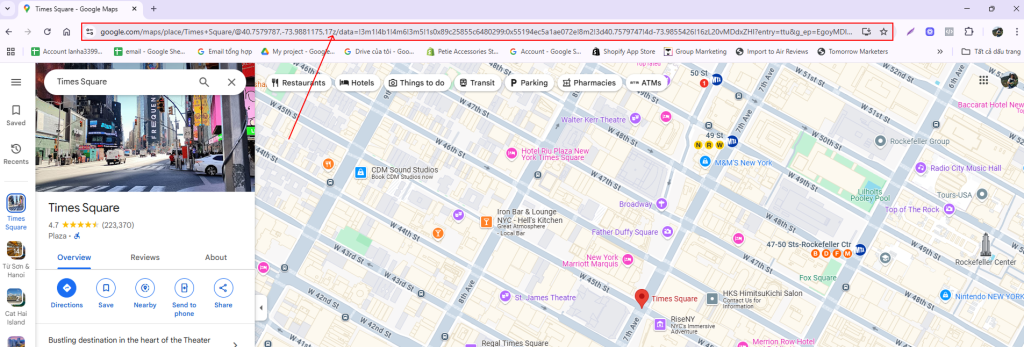
4- 点击 “Save” 按钮完成设置
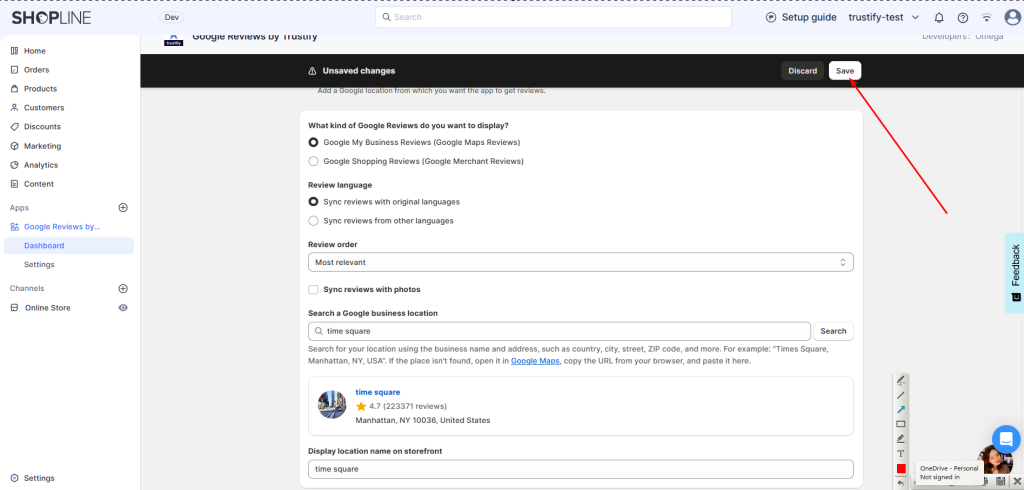
第三步:将组件添加到商店页面
- 点击 “Add to theme” 按钮,会跳转到 Theme Editor 页面将评论组件拖动到您希望展示的位置,然后点击 “SAVE” 保存当前设置
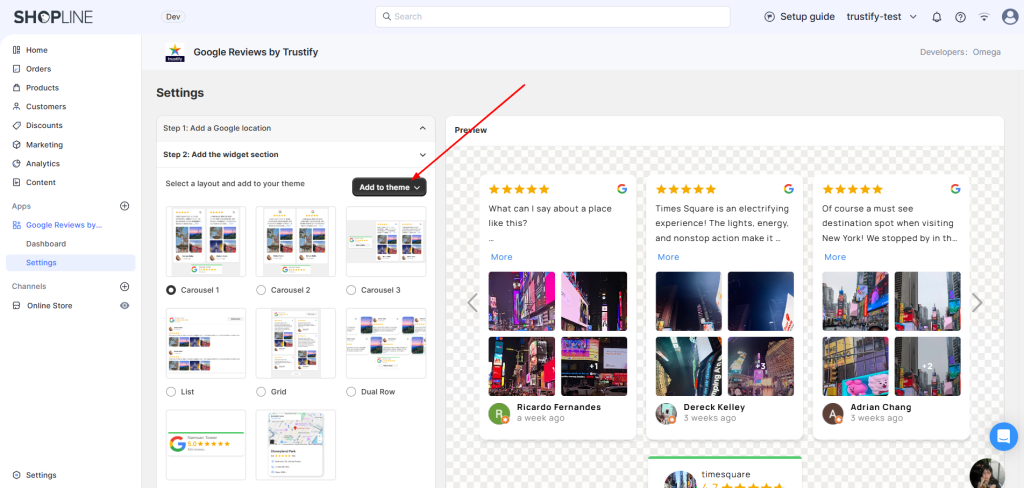
- 目前 Trustify 提供 7 种组件布局:
Carousel 1
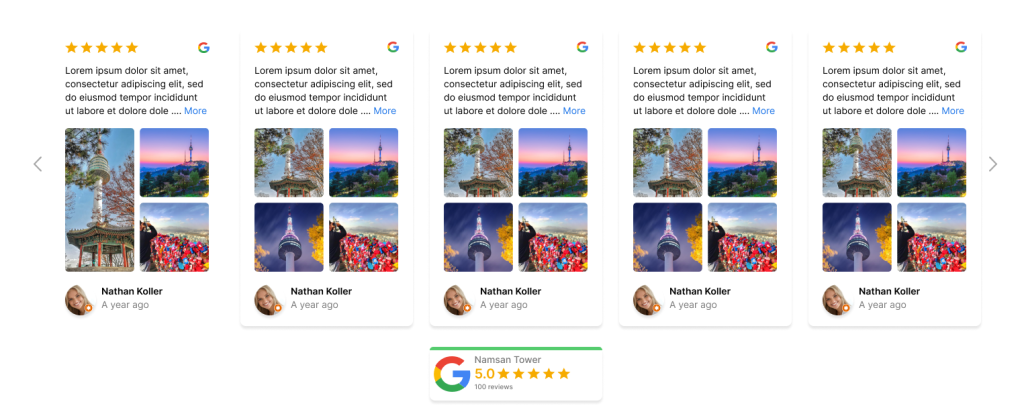
Carousel 2

Carousel 3
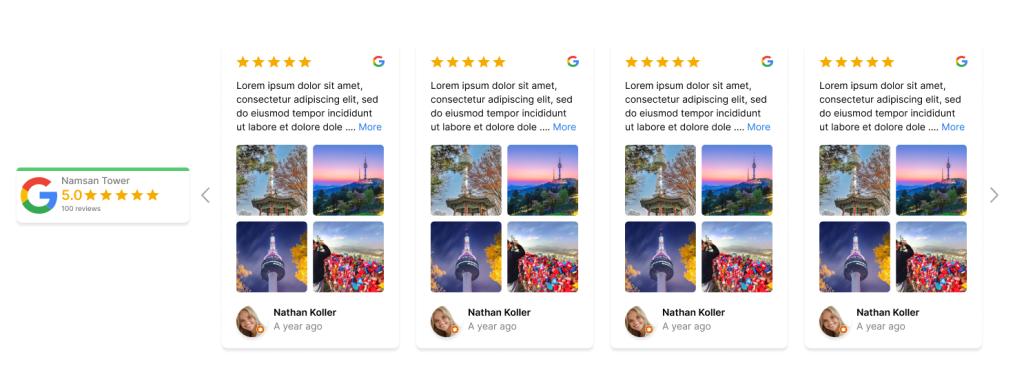
List
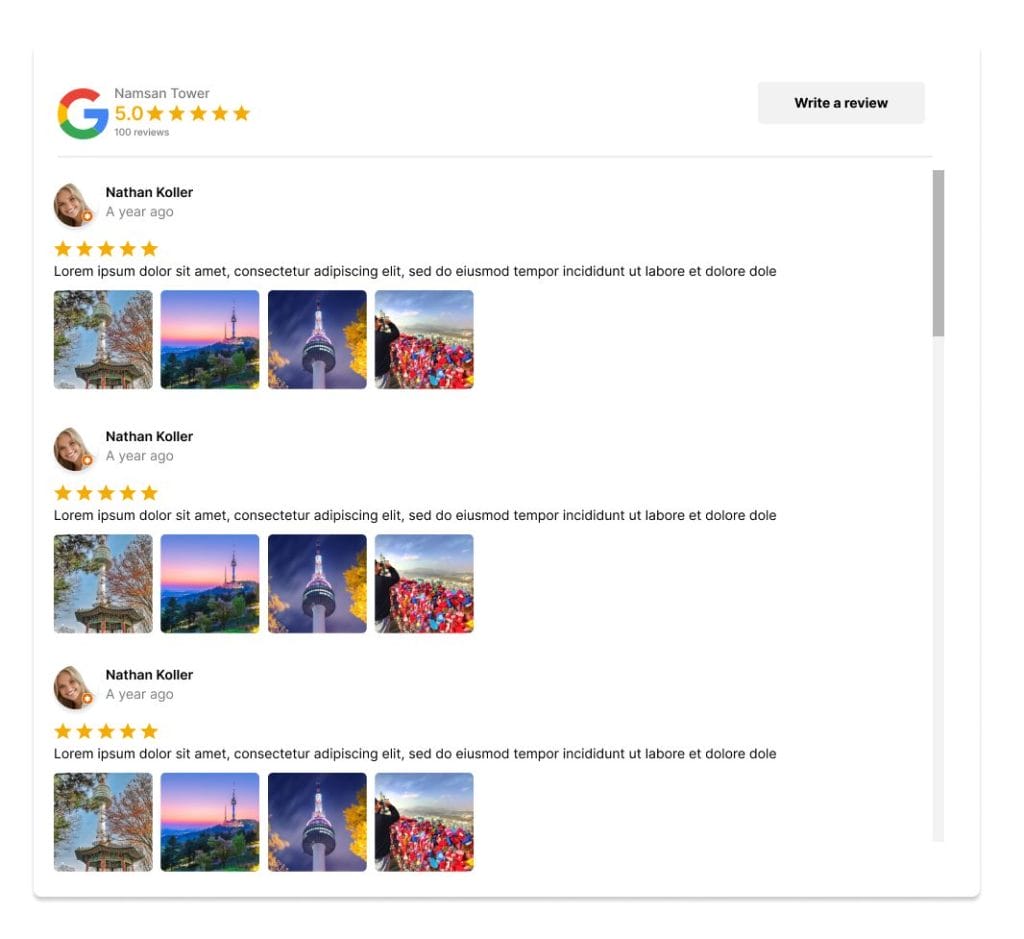
Grid
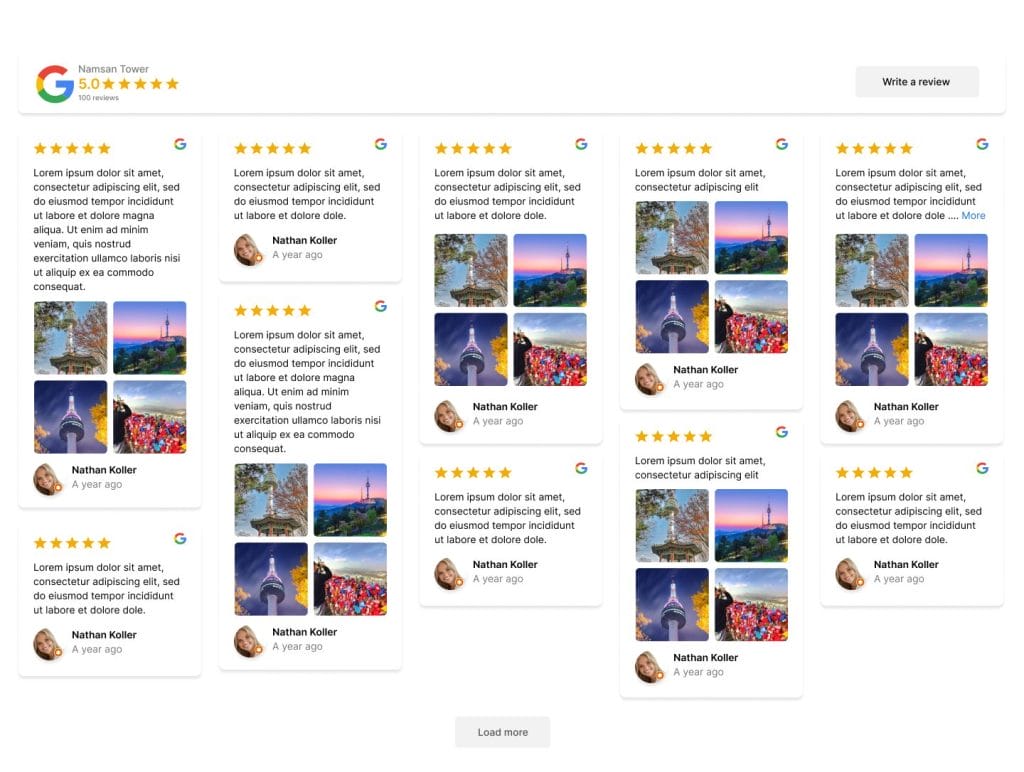
Compact rating
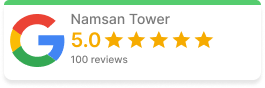
Dual Row
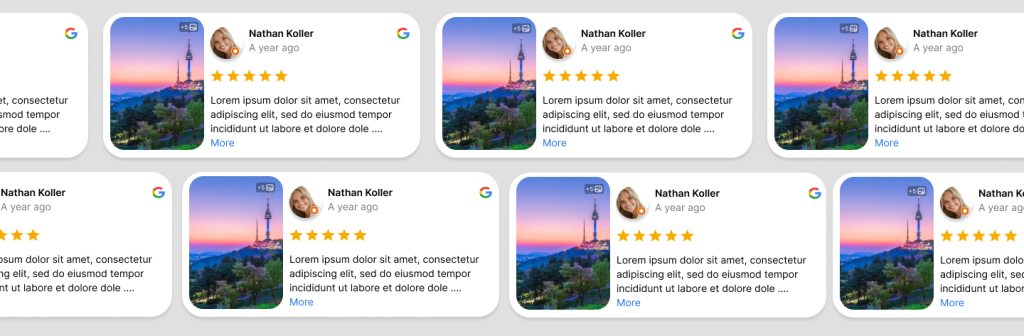
第四步:自定义组件样式
最后,请完成组件的个性化设置:
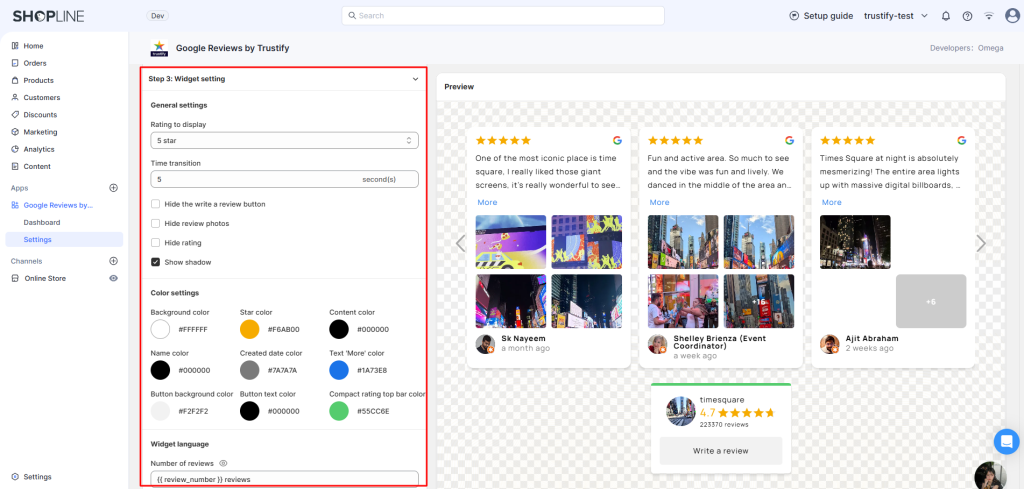
- Rating to display:可选择显示 1、2、4 或 5 星评论
- Widget language:自定义组件中的文字
- 显示/隐藏 “Write a review” 按钮
- 显示/隐藏评论中的图片
- 显示/隐藏评论框的阴影
- Color customizations:颜色自定义
- CSS customizations:支持 CSS 样式定制
💬 如果您需要将应用与店铺主题进一步集成,请通过在线聊天或发送邮件至 [email protected] 联系我们,团队将立即为您提供个性化设置服务。