Customize the widget text
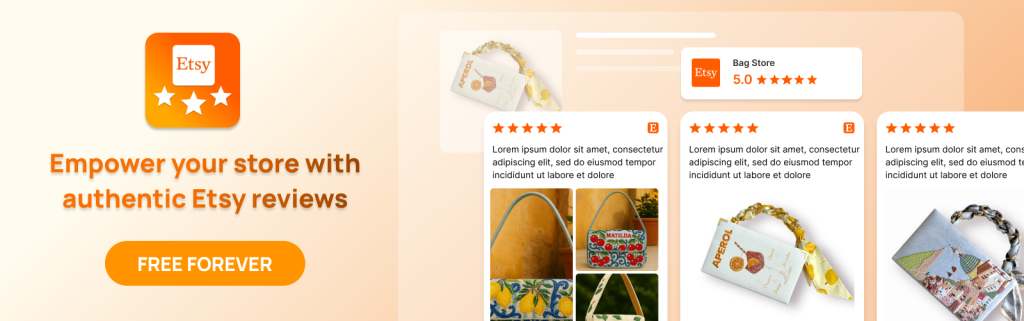
Welcome! This guide is crafted to assist you in translating the text for various app widgets, including the Review Box, Review Carousel, Reply Review, and Write a Review Popup.
- Customize the text of the Review box
- Step 1: From the Dashboard, you go to the page Widget > Open the tab Widget translate

- Step 2: Choose the desired language for customizing the Review Box text. You can save multiple versions for different languages.

-Step 3: On the tab “Review box”, please set the text of the review box

2. Translate the text of the Write a review popup
The Write a Review Popup appears when you click the “Write a Review” button and includes the review submission form.
- Step 1: From the Dashboard, you go to the page Widget > Open the tab Widget translate

- Step 2: Choose a language in which you want to customize the widget text. You can save multiple text versions corresponding to different languages.

- Step 3: On the tab “Write a review popup”, please set the text

3. Translate the text of the Review carousel
The review carousel showcases reviews that are pinned on the Review Manager page. To pin a review, go to Review Manager > Click on the pin icon (View details)
To customize the text of the Review carousel, please these steps:
- Step 1: From the Dashboard, you go to the page Widget > Open the tab Widget translate

- Step 2: Open the tab Review Carousel and start setting the text. In this tab, you can customize the title of the Review Carousel corresponding to multiple languages

If you need some more help, please feel free to contact us via live chat or email us at [email protected]