Welcome to our Knowledge Base
How to import Google reviews to your Shopify store by Trustify

Step 1: Add Google location
1-Click on the button “Add a Google location”
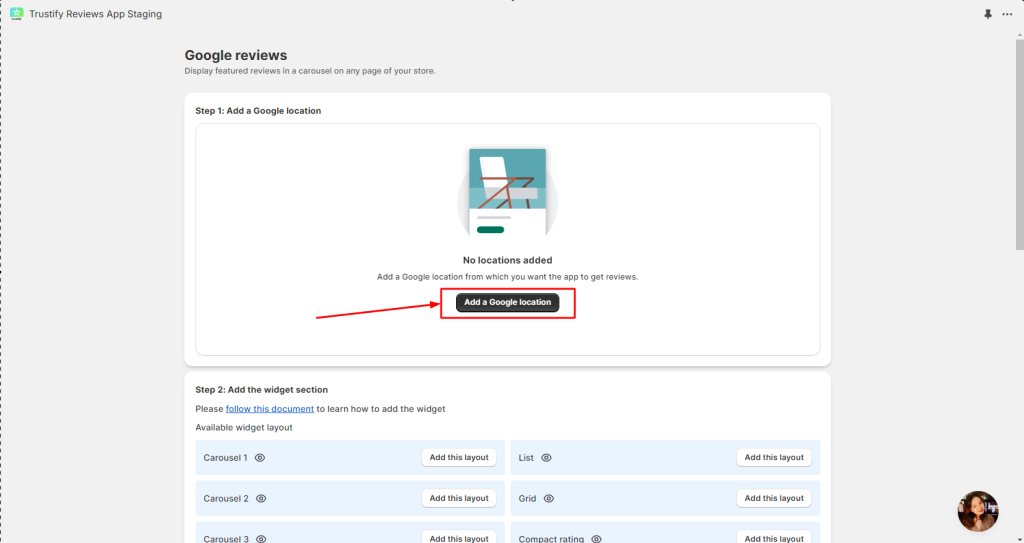
2-Before selecting a specific Google location to sync reviews from, please select these filters:
- Select a language for this text version: The language you want to show reviews in on your store.
- Review order:
– Most relevant: Order reviews by helpful votes
– Newest: Order reviews by the created date
– Highest rating: Order reviews from the highest rate to the lowest rate
– Highest rating: Order reviews from the lowest rate to the highest rate
3- Search and pick a Google location that you want to sync reviews from
- You can search for your location using the business name and address, such as country, city, street, ZIP code, and more. For example: “Times Square, Manhattan, NY, USA“.
- If the place isn’t found, open it in Google Maps, copy the URL from your browser, and paste it here.
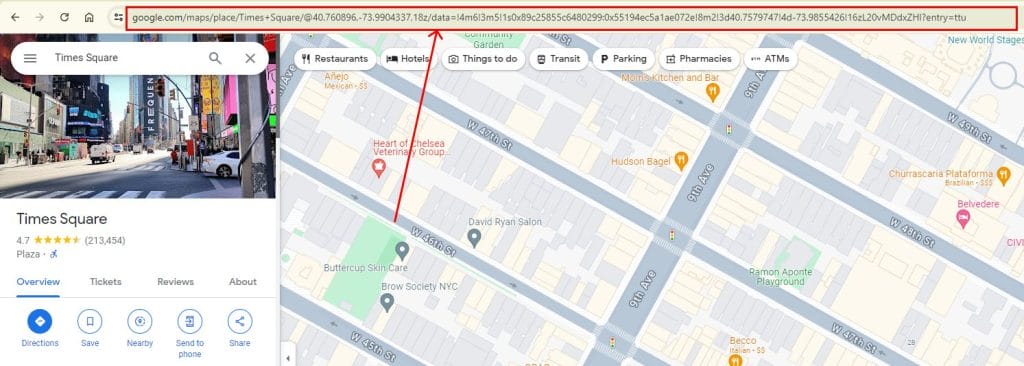
4- Click on the button “Add location” to complete
Step 2: Add widget sections to the store
- Click on the button “Add this layout”. Then you will be directed to the Theme Editor page. Drag the section to the desired position, and finally, click the SAVE button to save the current settings.
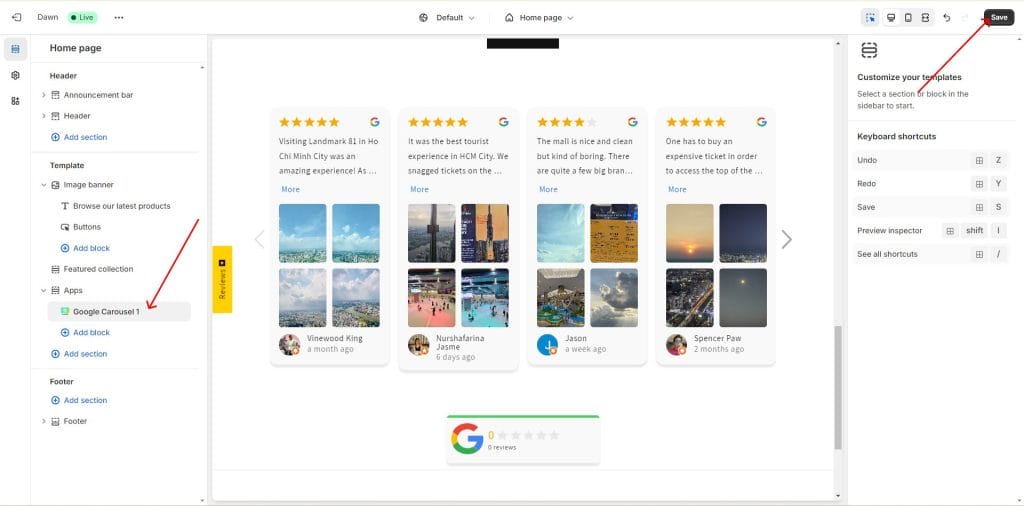
- For now, Trustify provides 6 available widget layouts:
Carousel 1
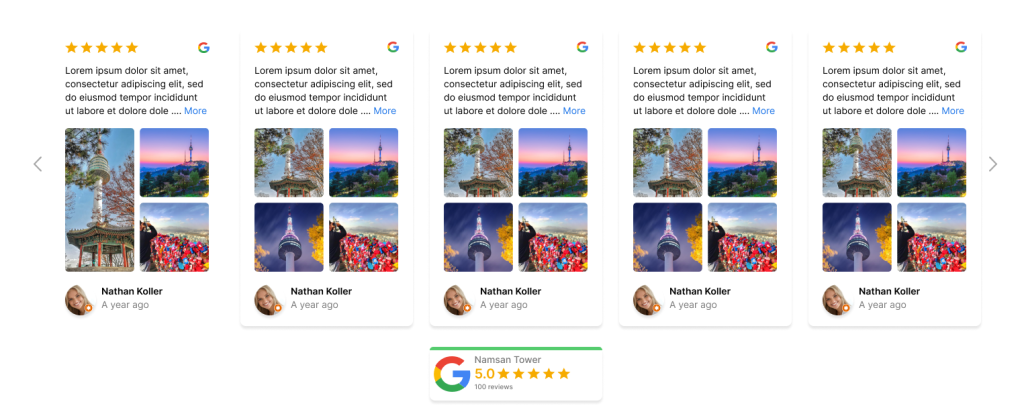
Carousel 2

Carousel 3
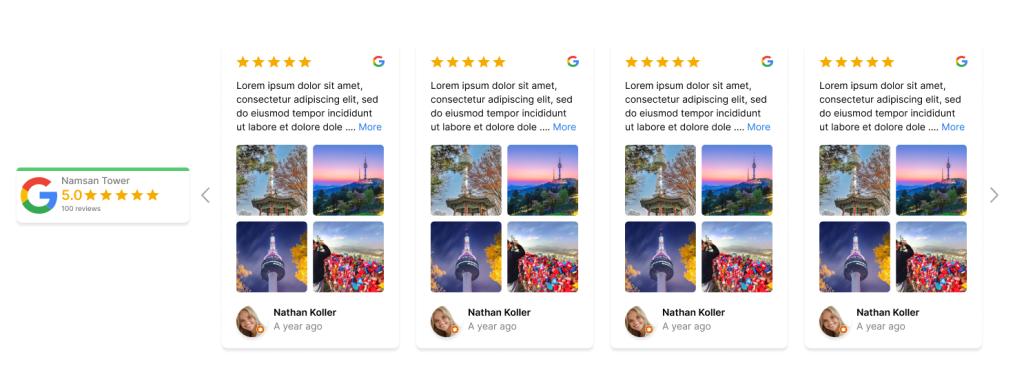
List
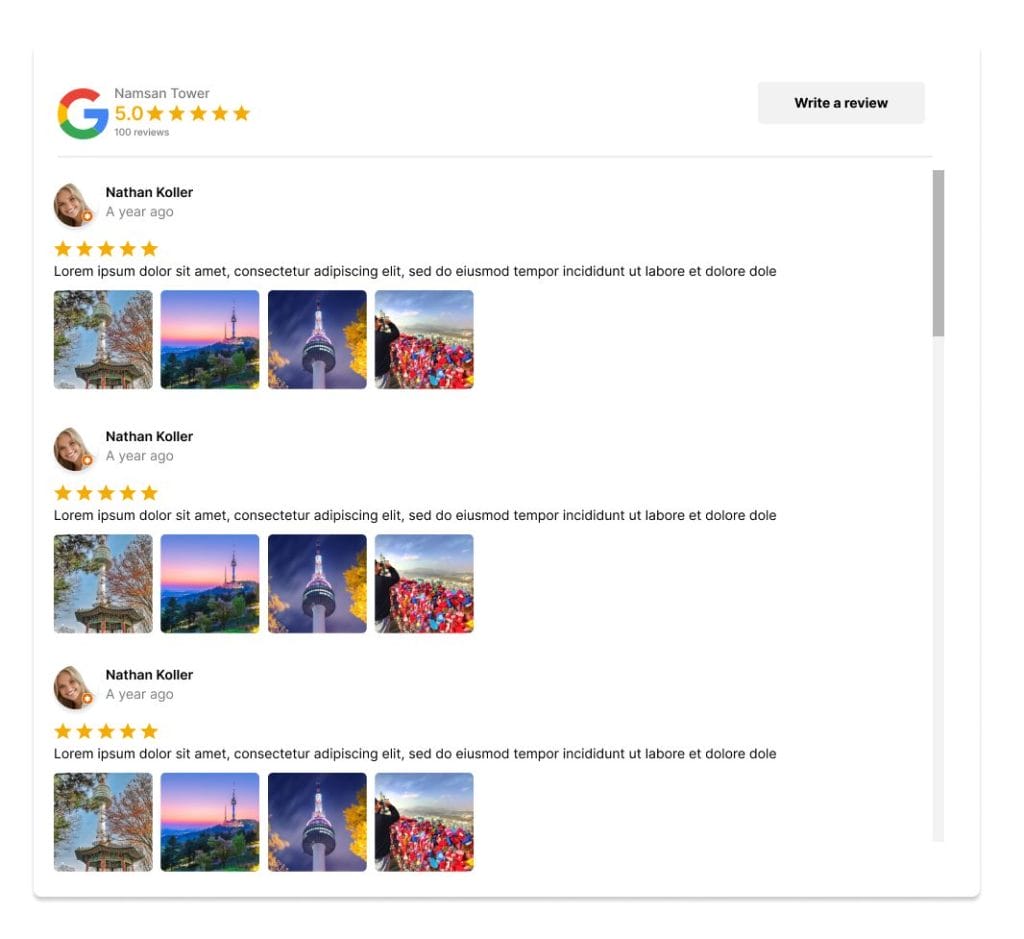
Grid
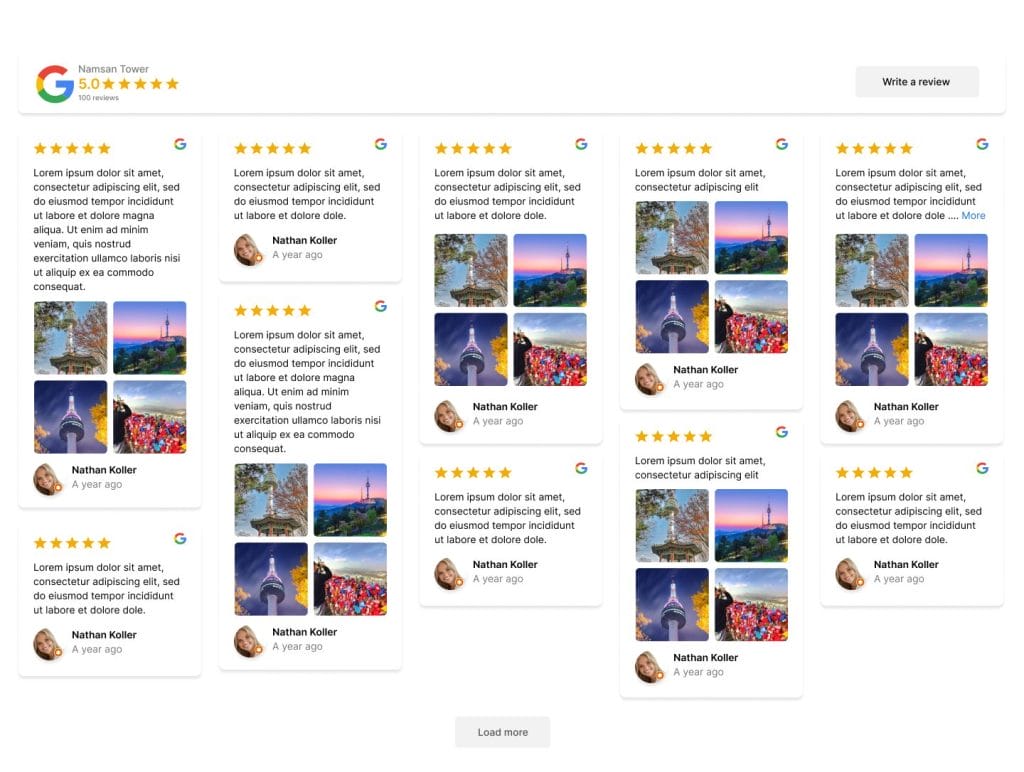
Compact rating
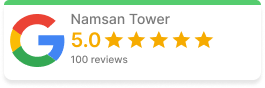
Step 3: Widget customization settings
Finally, complete the setup with widget customization settings:
- Rating to display: Allow displaying reviews with ratings of 1, 2, 4, or 5 stars.
- Widget language: Customize text for the widget.
- Show/Hide the “Write a review” button.
- Show/Hide review photos.
- Show/Hide the review box shadow.
- Color customizations.
- CSS customizations.
If you want to configure the app with the app themes, please contact us via live chat or support email [email protected]. Our team will access you instantly for customizing for you.