Create a review page

Welcome to the Trustify Guideline! This guide is designed to assist you in creating a single page that highlights all customer experiences.
To create a review page, please follow these instructions:
Step 1: Create a review page template
- From the Shopify Admin, navigate to the Theme section and click the “Customize” button.
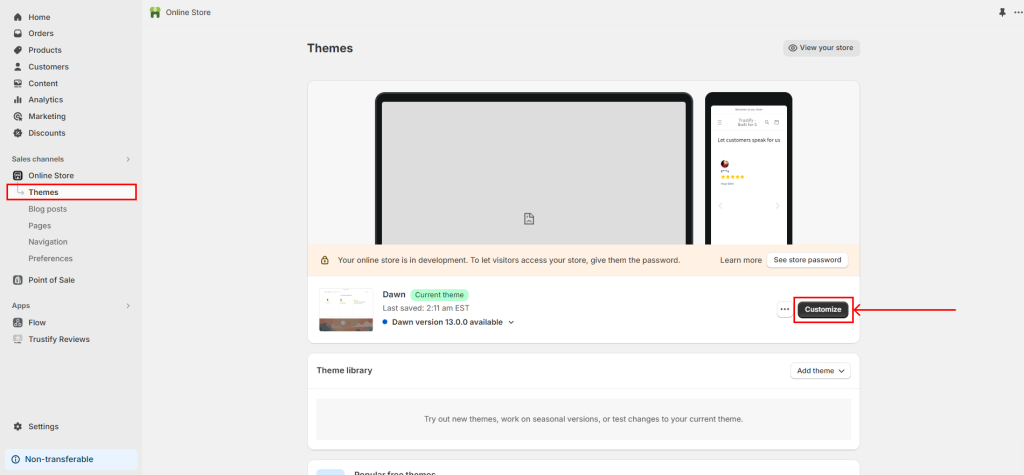
3. Click on the page template dropdown menu > Select “Pages”

4. Select “Create template”

5. Give a name for the new page created and click “Create template”

Step 2: Add a new page
1- Add a new page:
– From your Shopify admin, go to Online Store > Pages
– Click the button Add page
– Give the page a title and click Save.
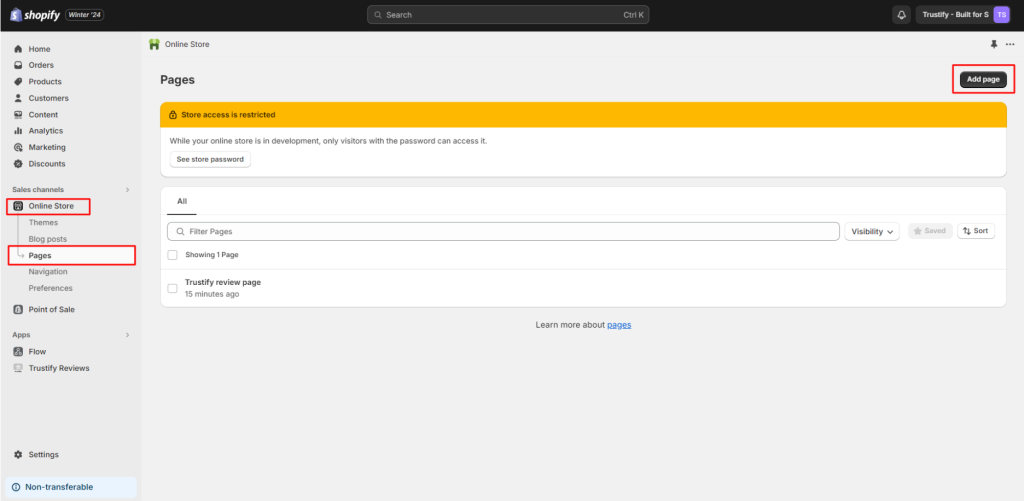
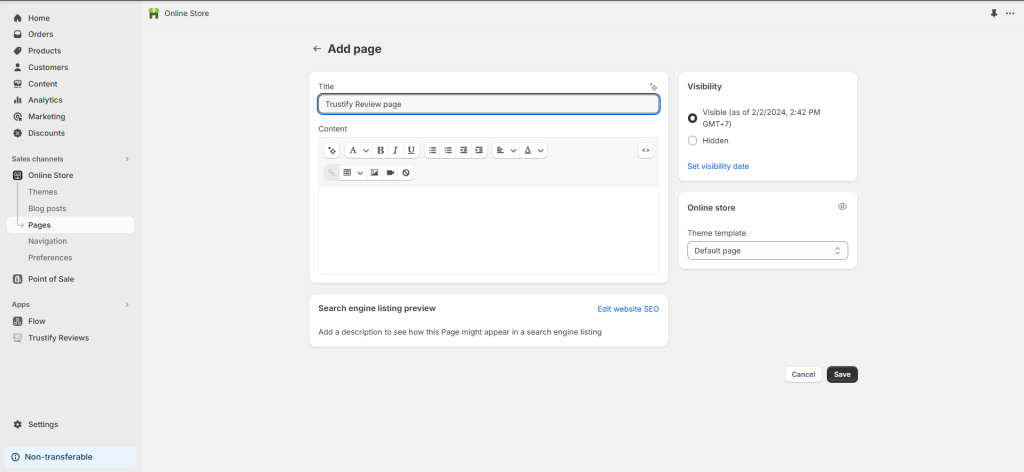
2- Select a template for the page you just created
In step 1, if you create a template named ‘Trustify Review page,’ please select as shown in the image below.
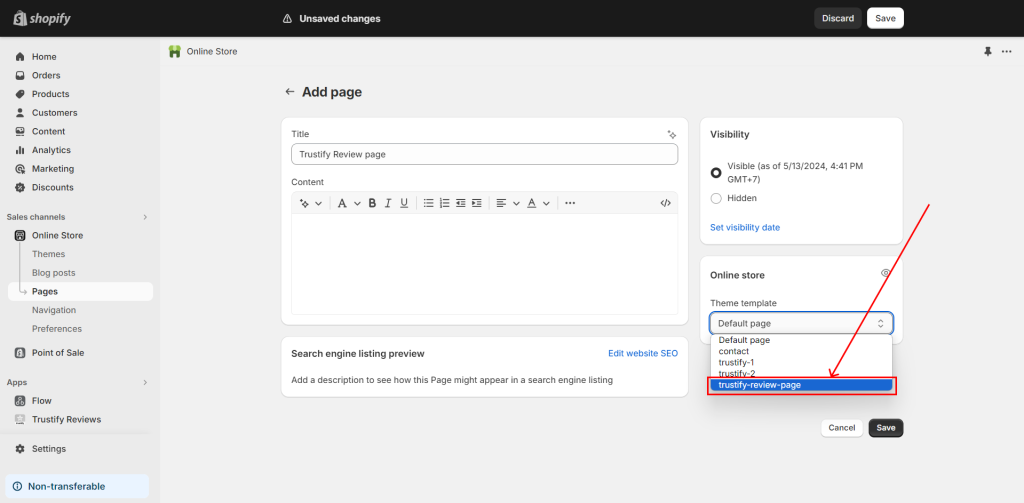
Step 3: Add the section “Trustify Review Box” to the new page
Inside your new page template, click on “Add section” >Select “Trustify Review Box” > Drag it up or down to the desired position

Step 4: Pick reviews to show on the review page
- Pick reviews into Store reviews


If you want to configure the app with the app themes, please contact us via live chat or support email [email protected]. Our team will access you instantly for customizing for you.